How to Use App
AI-LAFL
Utilizes AI technology to offer a learning experience that fully engages the five senses through images, audio, and text.
The app is easy to use for anyone, from children to adults, and allows learning native foreign languages without installation.
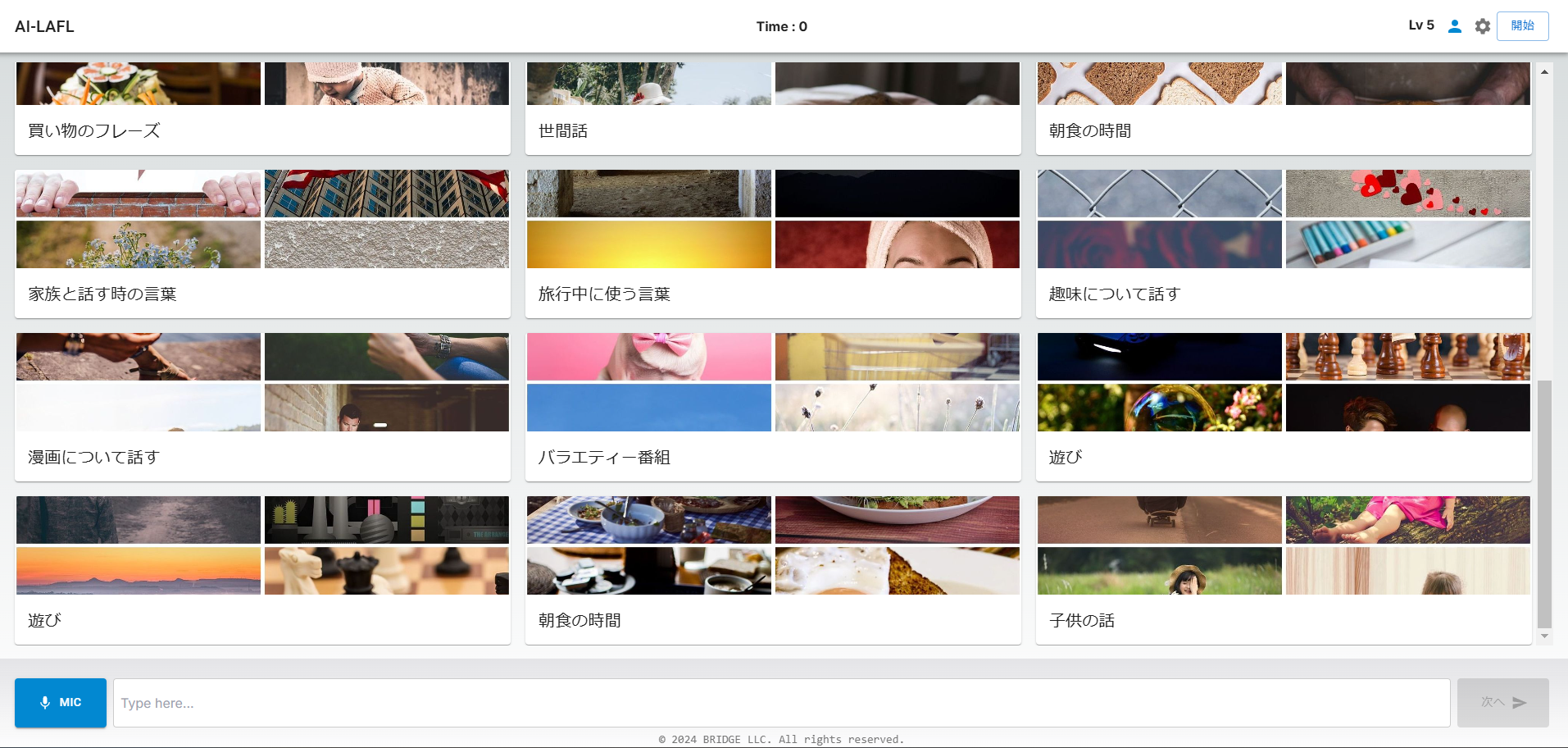
AI-LAFL Screen
1. Registration
You can use the app as is, but registering allows you to check your level and access other features.
By creating the content you want to learn in the settings, you can have more flexible foreign language learning.
To register, tap the icon of a person in the top right corner of the home screen.
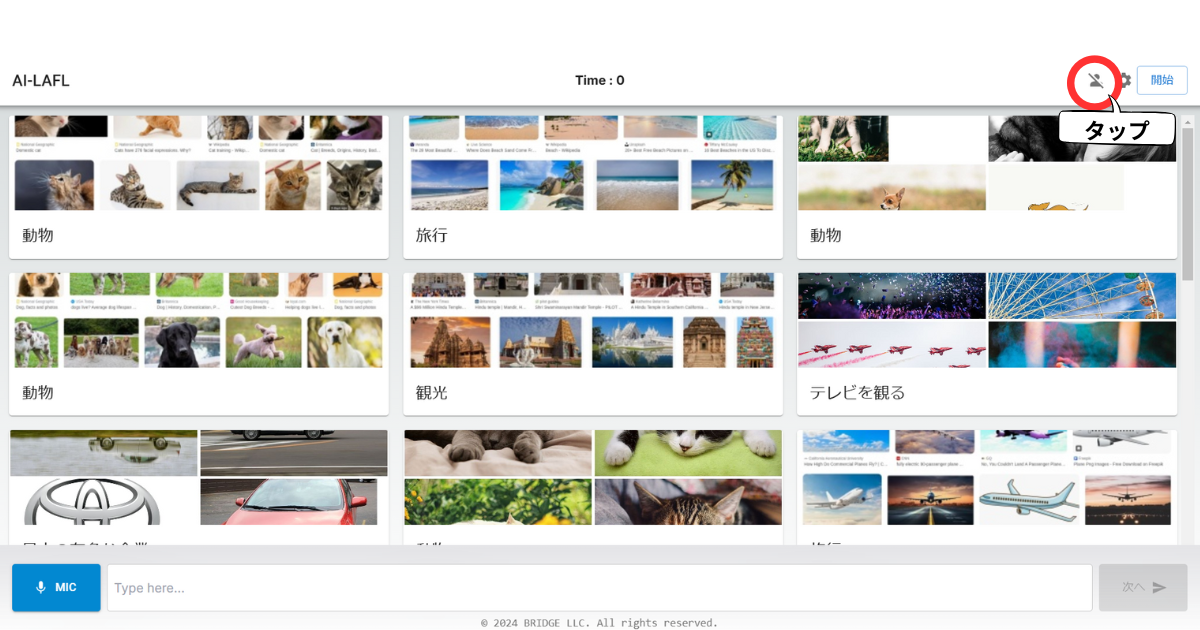
AI-LAFL Home Screen
2. Registration Settings
Follow the instructions displayed on the screen to complete the registration.
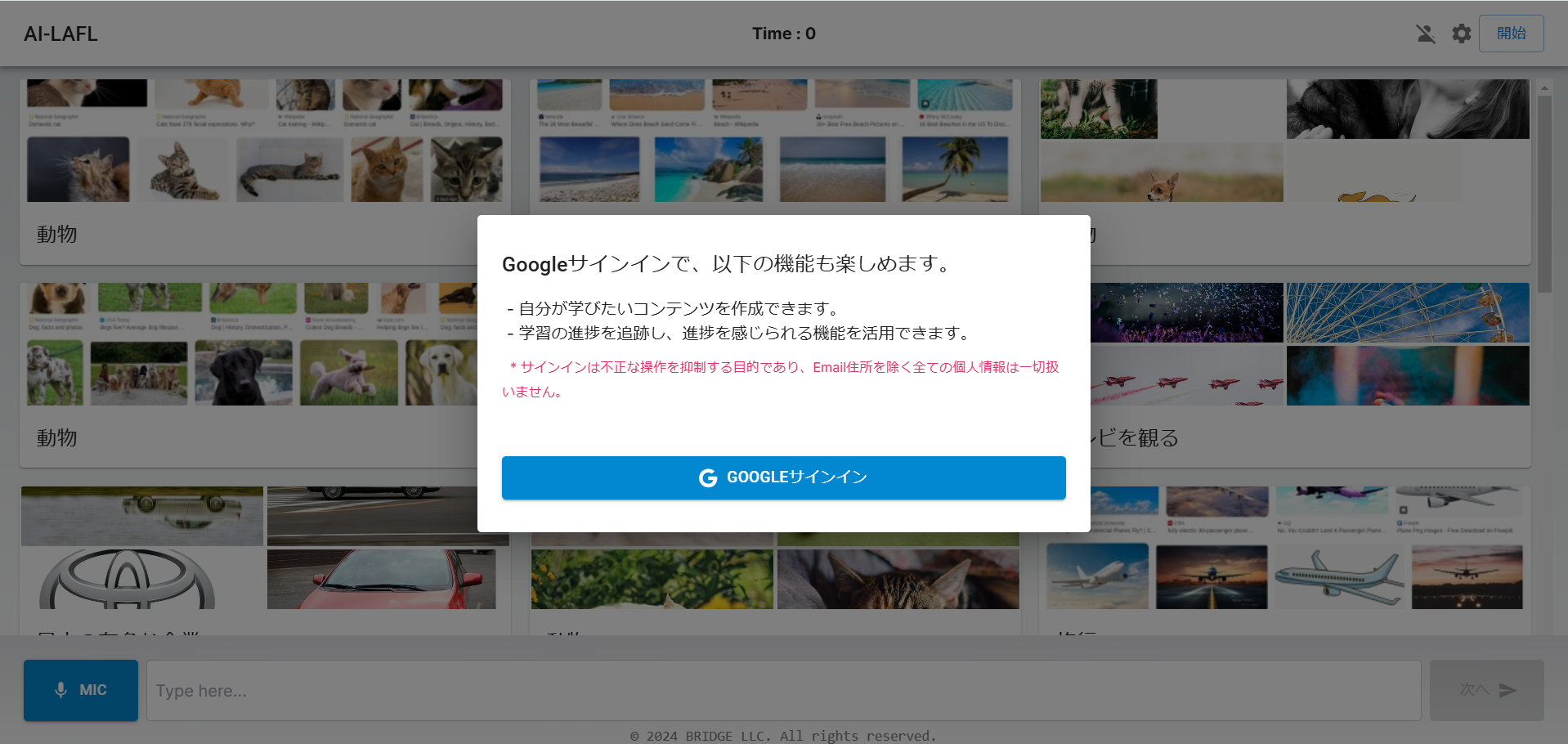
Registration Settings Screen
3. Settings Screen
After completing the registration, tap the gear icon in the top right corner of the home screen.
Settings Screen
4. Language Settings
Select the language you want to learn in [Foreign Language].
Choose the language for the interface in [Native Language].
Language Settings Screen
5. Difficulty (Level) Settings
Select the level you want to learn in [Difficulty].
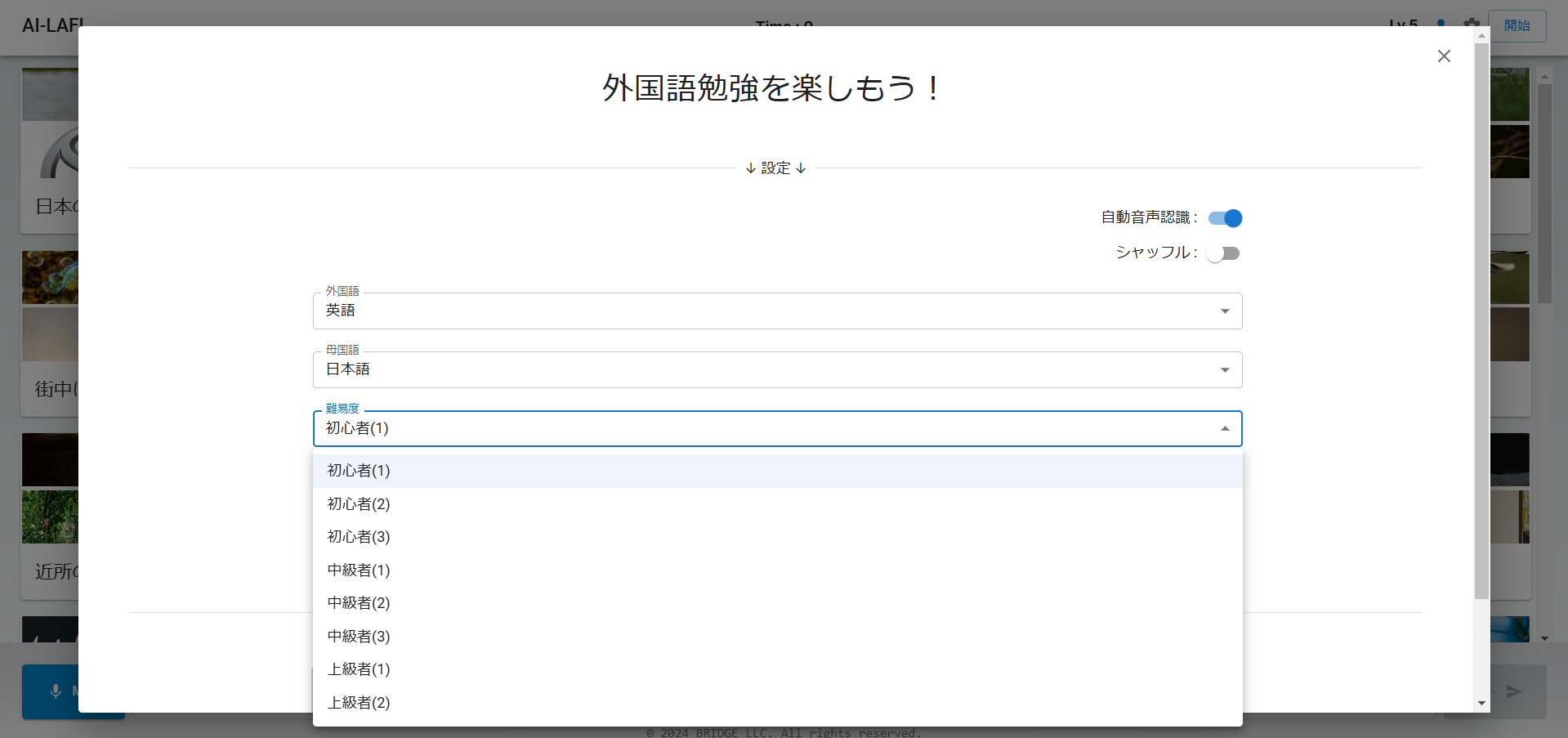
Level Settings Screen
6. Audio Settings
Choose your preferred audio in [Audio].
The audio with a checkmark will play during use of AI-LAFL.
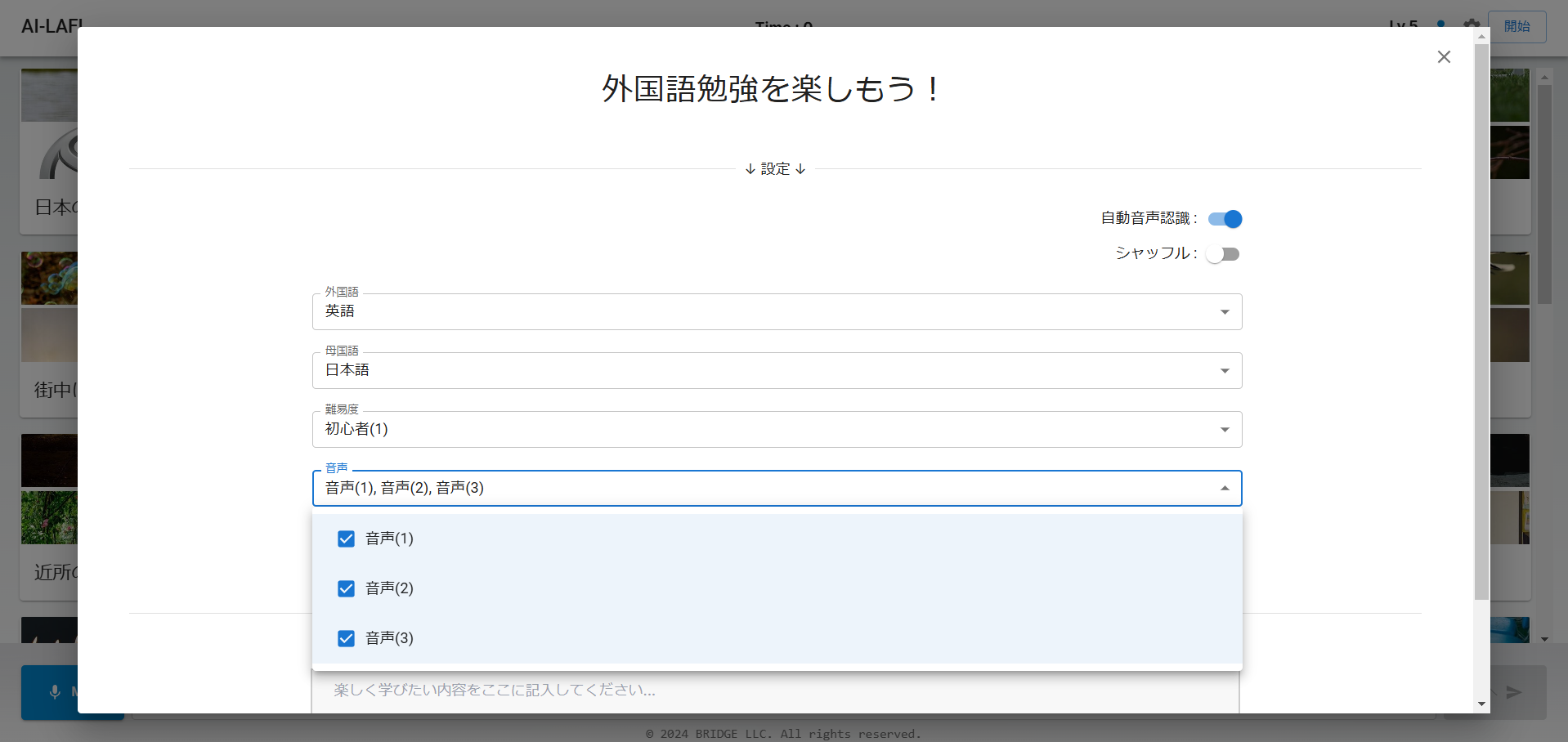
Audio Settings Screen
7. Speed Settings
Select the speed of the audio in [Speaking Speed].
Once you choose your desired audio speed, the settings are complete.
Tap the [✕] at the top right to start studying foreign languages with AI-LAFL.
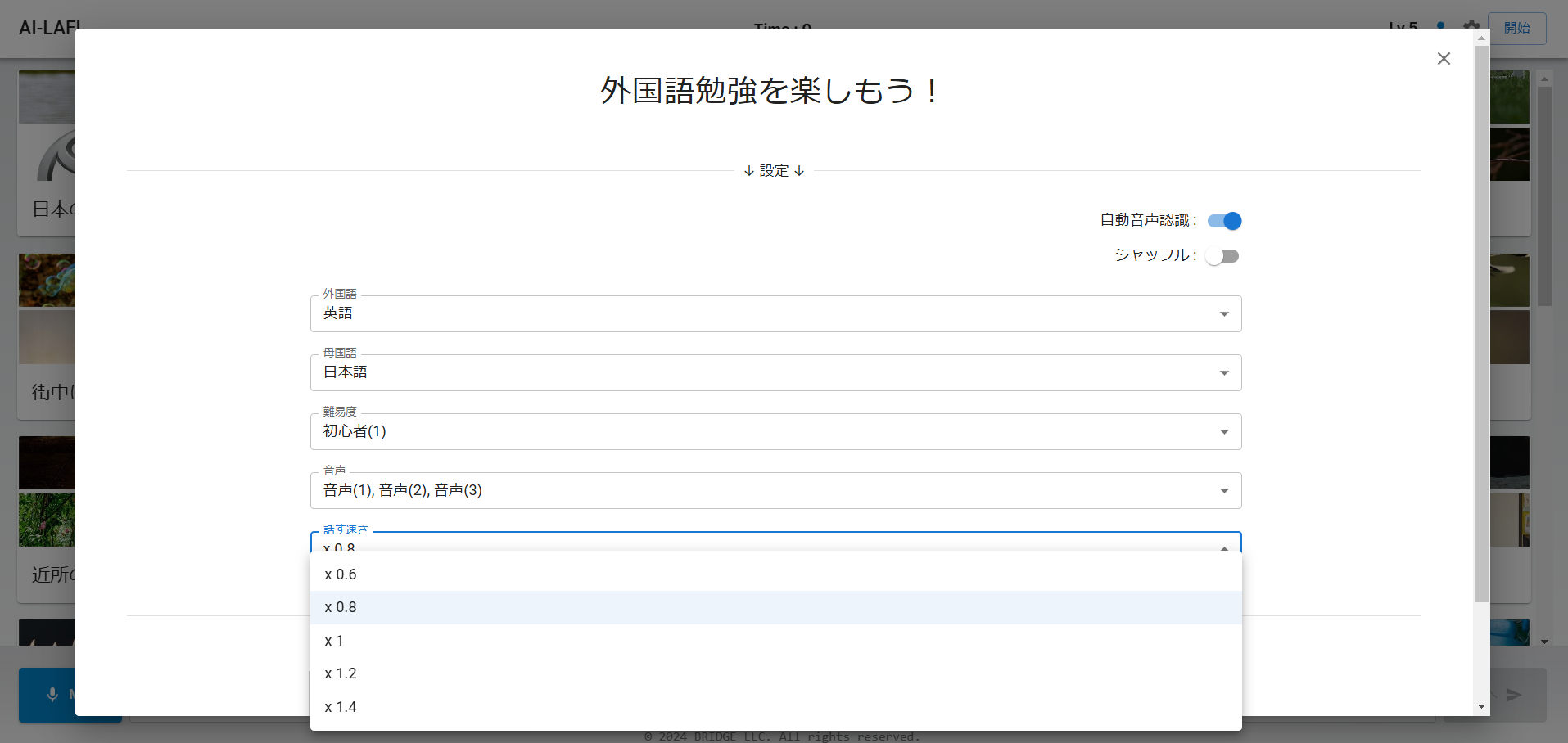
Audio Speed Settings Screen
